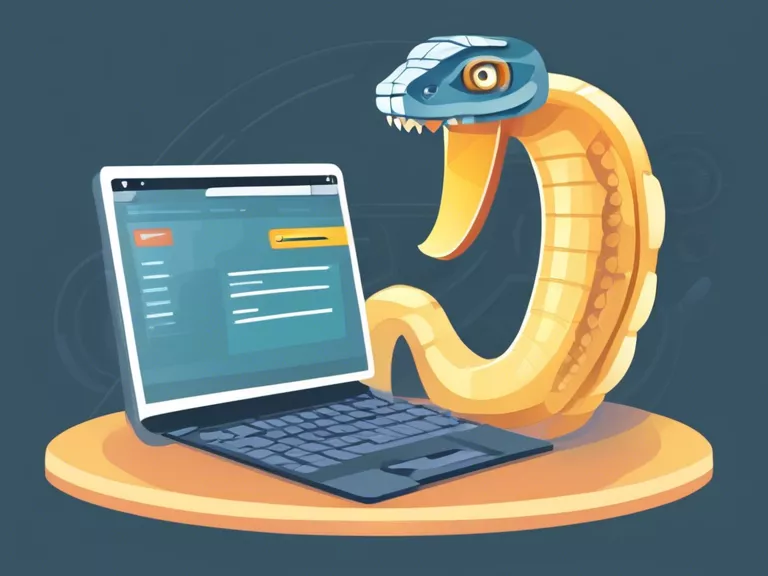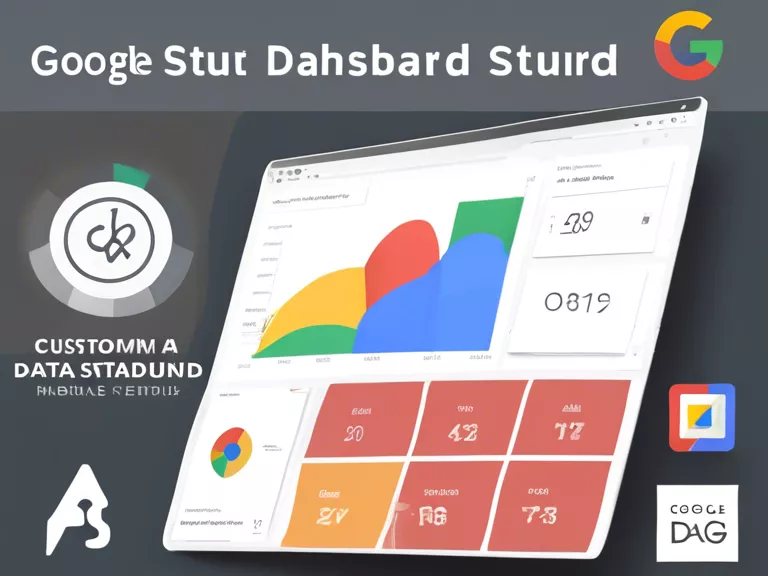
How to Create a Custom Dashboard in Google Data Studio
Google Data Studio is a powerful tool that allows users to create customizable dashboards and reports to visualize data in an easy-to-understand way. In this guide, we will walk you through the steps to create a custom dashboard in Google Data Studio.
Step 1: Set Up Your Data Sources
Before you begin creating your dashboard, make sure you have all the necessary data sources connected to Google Data Studio. You can connect various sources such as Google Analytics, Google Sheets, and many others.
Step 2: Create a New Report
Once your data sources are connected, click on the "Create" button and select "Report" to start building your dashboard. You can choose a blank template or select from one of the pre-built templates available in Google Data Studio.
Step 3: Add Data Visualizations
To add data visualizations to your dashboard, click on the "Add a chart" button and select the type of visualization you want to use. You can choose from various options such as bar charts, line charts, pie charts, and more. Customize the visualizations by selecting the data fields and formatting options.
Step 4: Customize Your Dashboard
Once you have added all the necessary visualizations to your dashboard, you can customize it further by changing the layout, adding text boxes, images, and filters. You can also add interactive elements such as date range controls, drop-down filters, and scorecards to make your dashboard more dynamic.
Step 5: Share Your Dashboard
After you have completed building and customizing your dashboard, you can share it with others by clicking on the "Share" button and selecting the sharing options. You can share the dashboard with specific users, make it public, or download it as a PDF.
By following these steps, you can create a custom dashboard in Google Data Studio that visually represents your data in a clear and actionable way.